# Software
Draft
This documentation is a work in progress. Proceed at your own risk and please report any issues you encounter.
Not all cores support the hardware features the daughter board provides. Please refer to the readme file that is packaged with individual cores to determine if any daughter board features are supported and how to configure support.
One core that does take full advantage of what the daughter board has to offer is the Amiga. The remainder of this guide will focus on configuring this core.
Before starting, you will need a working set of workbench disks, preferably 3.1 or 3.1.4. You should also ensure your Replay is running a recent firmware release
This guide will take you through the steps needed to install the 68060 core on the FPGA Replay and configure a bootable hard-drive running workbench with 68060 and daughter board support libs.
If you wish to use the daughter boards features without a 68060 chip in the CPU socket, you can still follow this guide but use the aga or fx68k core rather than the 68060 core. In addition you can skip the 68060 support library step.
# 68060 Core Files
It is assumed you are already familiar with how to arrange core files on your SD card to work with the Replay. If that is not the case, please review the SD Card setup guide before continuing.
The "Amiga 68060" core provides support for both the daughter board and a physical 68060 CPU in the daughter board's CPU socket.
Download the amiga_68060 core files (opens new window) and transfer to a suitable location on your SD card along with the kick_31.rom
/cores/amiga_68060/
├── kick_31.rom
├── replay.ini
├── replay.rom
├── replay_amiga_68060.bit
Note
The use of a github.com repository for downloading core files is a temporary one. Most cores have been ported to the new build system and zip files are available to download at https://build.fpgaarcade.com The Amiga cores have yet to be ported.
To use a different kickstart rom, transfer the file to the core directory and then edit the replay.ini file. Locate the ROM line and change the "kick_31.rom" part of the line to your new kickstart rom file name
ROM = kick_31.rom,0x80000,0x00F80000
You will also need a hard-disk file (hdf). This can be created using the dd terminal command on Linux, Mac OS and Windows 10 running the Windows Subsystem for Linux.
dd if=/dev/zero of=amiga_disk.hdf count=512 bs=1M
Draft
Replay driver disk is not yet available for download.
Alternatively we have prepared a blank 512MB hdf (opens new window) you can unzip and use.
Later in the guide you will also need the replay driver disk (opens new window) and the Mu680x0Libs disk (opens new window) containing replay support drivers and libraries for the 68060.
Transfer the hdf, workbench installation disks and replay_drivers.adf to your SD card. Where you choose to locate your hdf/adf files is entirely up to you. See below for one possible setup.
/
└── cores/amiga_68060/
| ├── kick_31.rom
| ├── replay.ini
| ├── replay.rom
| └── replay_amiga_68060.bit
|
└── /data/amiga/
├── /floppies/
| ├── replay_drivers.adf
| ├── workbench_disk1.adf
| ...
| └── workbench_disk6.adf
├── /hdd/
└── amiga_disk.hdf
There's one final and optional configuration step to make. Edit the replay.ini and locate the files section.
[FILES]
# HDs / Carts / Floppys etc
# _cfg has either fixed/removable then list (upto four) file types supported
cha_cfg = "removable", "adf", "scp"
chb_cfg = "fixed", "hdf"
#cha_mount = "utils.adf",0
#chb_mount = "small060.hdf",0
This defines two channels, "a" which is used for mounting floppy disks and "b" where fixed hard-disks are defined. Floppies will be mounted at run time via the OSD, whilst the hard-disk can be automounted. To do this specify the hdf file as the master (0) hdd, your changed FILES section should look like:
[FILES]
# HDs / Carts / Floppys etc
# _cfg has either fixed/removable then list (upto four) file types supported
cha_cfg = "removable", "adf", "scp"
chb_cfg = "fixed", "hdf"
chb_mount = "../../data/amiga/amiga_disk.hdf",0
This will ensure your (currently blank) hard-disk is automatically mounted as the master hard disk.
# "Software Failure"
If you load the 68060 core and insert the Workbench Install disk in FDD1 you'll be met with an unwelcomed sight. "Software Failure".
The installer disk does not support the 68060 and requires a support library adding such as the phase5 68040/68060 libraries. Whilst making yourself a bigger install disk with the requisite libraries is one option, there are two alternatives.
# Bypass Startup-Sequence
Reset the core via the OSD "F12" and "Reset Target". The LEDs on your keyboard should flash on and off. As soon as they turn off, press and hold both left and right mouse buttons together.
You should now be at the early start-up screen with "Boot Options", "Display Options" and "Expansion Board Diagnostics". Select "Boot With No Startup-Sequence" from the bottom right.
Tip
If you press both mouse buttons too early or too late you will not reach the startup screen and instead the Amiga will try to load the installer disk and cause a "Software Failure".
At the AmigaDOS prompt enter the following commands to load workbench
assign env: ram:
loadwb
Proceed to Installation.
# AGA/FX Core
Another option is to install workbench via a supported CPU. As luck would have it, the Replay also comes with the "aga" (opens new window) core. You can setup this core on your Replay along with the kick_31.rom and make the same "[FILES]" change as you did for the 68060 replay.ini, boot the aga core and perform the installation steps described below before rebooting into the 68060 core.
Once you are at the kickstart insert floppy screen insert the workbench install disk into FDD1.
Note
If you did not make the [FILES] change earlier, you will need to mount your hard disk "hdf" file as the master hdd and restart your core.
# Installation
Once workbench has booted, double click the "Install3.1" icon, then "HDSetup", "English" and "Partition Hard Drive". The hard drive unit to partition should be changed to "0", click proceed and then partition.
After a short time the HDD will be partitioned and a "Work" and "Workbench" icon will appear on the desktop. Close the "HDSetup" program.
We'll now install Workbench to the freshly partitioned hard-disk. Open "Install" and "English". Proceed with the "Install Release 3.1". For installation mode, select, "Intermediate User - Limited Manual Control" then proceed with the install. "Install for real" should be checked, no logging required.
The next screen should ask if you want "Release 3.1 installed in the 'Workbench' partition?". If that's not the case, cancel the install and go over these steps again, you do not want to install to the "Install3.1" disk by mistake.
Click through the rest of the screens making any selections you feel appropriate and finally you'll be prompted to insert the "Amiga Workbench" disk. Switch the disk in FDD1 for "Amiga Workbench". The installation should automatically proceed. Follow the remaining on screen prompts, switching disk when prompted.
# 68060 Drivers
If you try booting your freshly installed workbench from hard-disk with the 68060 core you will once more encounter the "Software Failure". Just as the install disk needs support for the 68060, so does your Workbench Install.
This is where the Mu680x0Libs.adf you downloaded earlier and transfered to the SD Card comes in. This disk contains a copy of the "MuLib aware 680x0" libraries by Thomas Richter.
Insert the Mu680x0Libs.adf in FDD2. Open the "Mu680x0Libs" icon and hold the right mouse button, then from the main menu select "Window"/"Show"/"All Files".
You should now see
/
├── 68060.library
├── mmu.library
├── Mu680x0Libs.lha
├── Mu680x0Libs.readme
├── readme.1st
Open the "Workbench" folder and again show all files. Enter the "Libs" directory and drag the "68060.library" and "mmu.library" over Mu680x0Libs disk to the workbench "Libs" folder.
You should now be able to exit workbench and load the 68060 core with your freshly configured hard-disk without a "Software Failure".
Tip
There are alternative 68060 libraries available such as those by [phase5](http://phase5.a1k.org/. You will need to create your own adf file to make use of these.
# Replay Drivers
Draft
Instructions are incomplete. Support files are required to use the daughter board hardware. Further details coming soon(tm)
← Hardware